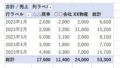今回は、Excelの関数の一つIF関数を口頭で説明している場面の会話です。
会話
A: Let me explain how to use the IF function in Excel.
(ExcelのIF関数の使い方について説明します。)
B: Sure, I’d appreciate that. Please go ahead.
(わかりました。お願いします。どうぞ。)
A: The IF function in Excel allows you to perform conditional calculations based on certain criteria.
(ExcelのIF関数は、特定の条件に基づいて条件付きの計算を行うことができます。)

「based on ~」は「~に基づいて」というとても便利な表現です。
B: I see. So it’s a way to make decisions or perform calculations based on specific conditions.
(なるほど。具体的な条件に基づいて判断したり計算したりする方法ですね。)
A: Exactly. The basic syntax of the IF function is “IF(logical_test, value_if_true, value_if_false)”. The logical_test is the condition you want to check.
(まさにその通りです。IF関数の基本的な構文は「IF(論理テスト, 真の場合の値, 偽の場合の値)」です。論理テストはチェックしたい条件です。)

実際の発言としては、以下のような表現になります。
“The basic syntax of the IF function is: IF, open parenthesis, logical test, comma, the value if the test is true, comma, the value if the test is false, and close parenthesis.”
B: I see. So I need to provide the logical test, the value if true, and the value if false.
(なるほど。論理テスト、真の場合の値、偽の場合の値を指定する必要がありますね。)

「the value if true」は、「the value if the test is true」の短縮形だが、これで十分。
A: That’s correct. The logical_test is evaluated, and if it’s true, the value_if_true is returned. If it’s false, the value_if_false is returned.
(その通りです。論理テストが評価され、真の場合は真の場合の値が返されます。偽の場合は偽の場合の値が返されます。)
B: Could you provide an example of a logical_test?
(論理テストの例を示してもらえますか?)
A: Of course. Let’s say we want to check if the value in cell A1 is greater than 10. The logical_test would be “A1 > 10”.
(もちろんです。たとえば、セルA1の値が10より大きいかどうかをチェックしたいとします。論理テストは「A1 > 10」となります。)
B: Got it. What about the value_if_true and value_if_false?
(わかりました。では、真の場合の値と偽の場合の値はどうなりますか?)
A: The value_if_true is the result you want if the condition is true, and the value_if_false is the result you want if the condition is false. Let’s say if the condition is true, we want to display “Yes”, and if the condition is false, we want to display “No”. So the value_if_true would be “Yes” and the value_if_false would be “No”.
(真の場合の値は、条件が真の場合に表示したい結果です。偽の場合の値は、条件が偽の場合に表示したい結果です。たとえば、条件が真の場合には「Yes」を表示し、条件が偽の場合には「No」を表示したいとします。したがって、真の場合の値は「Yes」で、偽の場合の値は「No」となります。)

「Let’s say ~」で、「たとえば(仮に、とりあえず)~だとしましょう」の意味です。会話では頻繁に出てきます。

この例だと、=if(A1>10,”Yes”,”No”)となるね。「”」で囲うと文字列を返すことができるんだね。「”Yes”」の代わりに、「B1」とすれば、B1にある数値などのデータが返されるんだ。
B: That makes sense. Is there anything else I need to know about using the IF function?
(理解しました。IF関数の使用について、他に知っておくべきことはありますか?)
A: You can also nest multiple IF functions together to create more complex conditions and results.
(複数のIF関数を入れ子にすることで、より複雑な条件や結果を作ることもできます。)

「nest」は「鳥などの巣」が本来の意味だけど、ここでは、「(巣をつくるように)入れ子にすること」を意味しているんだね。
たとえば、=IF(A1=100,”X”,IF(A2=100,”Y”,”Z”)) みたいな関数だね。
その関数をB1に入力したとすると、セルA1が100だったらB1に「X」、そうでない場合でA2が100だったらB1には「Y」、A1もA2も100でなければB1には「Z」が返される。
B: That’s good to know. Thank you for explaining how to use the IF function in Excel.
(わかりました。ExcelでIF関数を使う方法について説明していただき、ありがとうございます。)
A: You’re welcome. If you have any more questions, feel free to ask.
(どういたしまして。もしご質問がありましたら、遠慮なくお聞きください。)
関連する用語
- Function – 関数
- Formula – 式
- Cell – セル
- Range – 範囲
- Argument – 引数
- Syntax – 構文
- Calculation – 計算
- Value – 値
- Reference – 参照
- Operator – 演算子
- Logical – 論理
- Text – テキスト(文字形式)
- Average – 平均
- Sum – 合計
- Count – 個数
- Max – 最大値
- Min – 最小値
- VLOOKUP – VLOOKUP関数
- Cell reference – セル参照
- Formula bar – フォーミュラバー
- Auto-fill – オートフィル
- Conditional formatting – 条件付き書式設定
- Data validation – データの検証
- Pivot table – ピボットテーブル
- Chart – グラフ
- Absolute reference – 絶対参照
- Relative reference – 相対参照